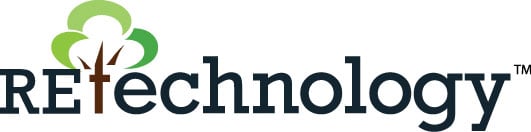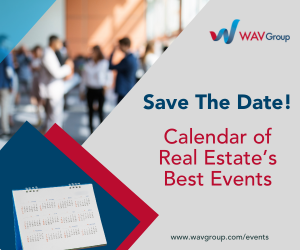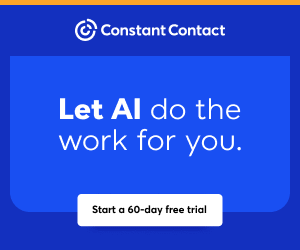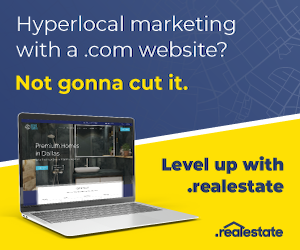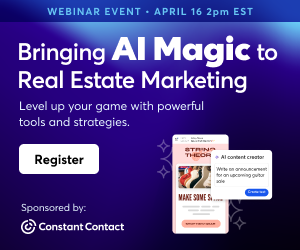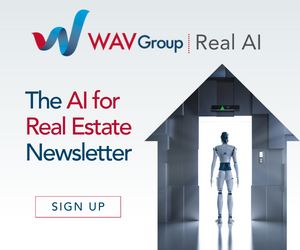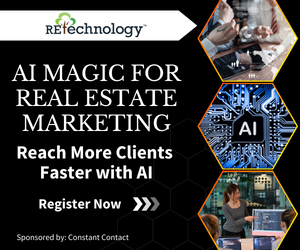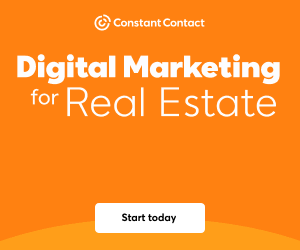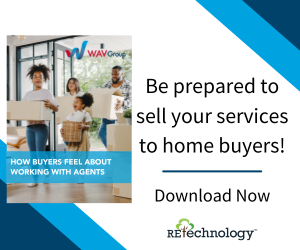Is Your Computer Protected from All the Newest Cyber Threats? A Quick Checklist
As a real estate agent, your computer is core to your business ecosystem, allowing you to communicate with clients, store and quickly access important documents, complete and process forms, and manage your schedule. However, with the rise of cyber threats, protecting your computer is more important than ever.
Here is a checklist with ways to protect your computer from the latest threats:
1. Install protective software
Installing antivirus and anti-malware software is one of the most basic ways to protect your computer from the latest threats. These programs work by detecting and removing harmful software that could compromise your computer's security. While many operating systems come with built-in protection, it's essential to invest in reputable antivirus software and keep it up to date.
2. Set up a firewall
A firewall is a program or device that creates a barrier between your computer and the internet. It can prevent unauthorized access to your computer and help prevent malicious software from attacking via the internet. Most operating systems come with a built-in firewall, as do many new routers, but you can also purchase a more advanced firewall if you want extra protection. If you are not sure what you need and have access to free support from Tech Helpline, reach out for guidance.
3. Keep your systems and software updated
Another essential step in protecting your computer is to keep your operating system and software current. Updates often include security patches that address known vulnerabilities, so it's crucial to download and install them as soon as they become available. Regular updates also ensure that your computer is running at its best.
4. Use strong passwords
Passwords are one of the most basic ways to protect your computer and online accounts. Use a strong password that combines uppercase and lowercase letters, numbers, and symbols. Avoid using easy-to-guess passwords like "password," "admin," or "123456," or a variation of a family name with numbers, as these can be too easy to guess. And never use the same password for multiple accounts because if someone hacks your password for one account, they can access all of your accounts. Instead, consider using a password manager to generate and store unique passwords for all your accounts.
5. Be careful when opening email attachments or clicking on links
Phishing scams are a common way cybercriminals try to access sensitive information. Be cautious when opening emails from unknown senders or clicking on links in emails, especially if they look suspicious. If you're unsure about an email's legitimacy, contact the sender directly to verify the message's contents.
6. Use two-factor authentication
Two-factor authentication is becoming more common than ever. When given the option – use it. It provides an extra layer of security that requires you to enter a code or use a biometric scan in addition to your password. Many online services, including email providers and social media platforms, offer two-factor authentication as an option. Enabling two-factor authentication can make it much harder for cybercriminals to gain access to your accounts.
7. Remember to back up your data
Even with all the best protection in place, there's always a risk that a new threat could compromise your computer. That's why it's important to regularly back up your data to an external hard drive or cloud-based service. Then, if your computer is ever lost, stolen, or held hostage, you won't lose all your important files and documents.
Here are a few reasons why for real estate agents, in particular, protecting your computer is so important:
1. It protects your clients' information
As a real estate agent, you're responsible for protecting your client's personal and financial information. Cybercriminals can use this information to commit identity theft or financial fraud. Safeguarding your computer can reduce the risk of data breaches and protect your clients' information.
2. It prevents or reduces downtime
If your computer is infected with malware, it can slow down or crash, leading to costly downtime. By protecting your computer from the latest threats, you can minimize the risk of downtime and keep your business running smoothly.
3. It's good for your reputation
Your clients expect you to be professional and trustworthy. Maintaining your computer's security also keeps your reputation as a professional real estate agent. If your computer is compromised and sensitive information is leaked or stolen, it can damage your image and make it harder to win new clients.
4. Avoid legal issues
Because you also have a legal responsibility to protect your clients' information and maintain the confidentiality of their transactions, you must take measures to protect them. If your computer is hacked and client information is compromised, there is a risk of legal liability. You can minimize legal risks and protect your client's interests by taking proactive steps to protect your computer.
5. Help keeps your business competitive and clients happy
In today's digital age, most real estate transactions involve online communication, documentation, and digital signatures, like Form Simplicity from Florida Realtors. Suppose your computer is compromised, and you can't communicate with clients or access important documents. In that case, it can put you at a disadvantage compared to other agents who have invested the time and resources to protect their computers. You can keep your business competitive and clients happy by staying ahead of the latest threats and safeguarding your computer.
Finally, if you have access to Tech Helpline, like 750,000 other Realtors in the US and Canada do, you have easy access to tech analysts who can assist you with any computer-related issues or concerns. Don't hesitate to reach out and take advantage of Tech Helpline to ensure you protect your computer from the newest threats. Whether you need help with antivirus software, firewalls, or two-factor authentication, Tech Helpline is available to provide the support and guidance you need to keep your computer secure. Remember, by investing in your computer's security, you're investing in the future of your business.
Other related articles:
Don't fall for it: 4 new online + offline scams and how to protect yourself
3 ways to protect your tech from natural disasters
Realtor safety apps to protect you and your clients
5 ways you can spring clean your tech
Tricia Stamper is Director of Technology at Florida Realtors®, which owns and operates Tech Helpline and Form Simplicity.
MORE >
[Best of 2020] How to Prevent Coronavirus by Cleaning Your Smartphone and Computer TODAY!
We're continuing an annual tradition of counting down our top 10 articles of the year. The following article was originally published in March and is #6 in our countdown. See #7 here.
I've been getting questions about a safe way to clean your phone with all the fears surrounding the Coronavirus. Thanks to Apple, we have a new way.
In the past, phone manufacturers warned us to NOT use bleach, vinegar, alcohol or disinfectant wipes from companies like Clorox or Lysol on the screen of your phone. The reason was that these chemicals can destroy the oleophobic coating that your phone uses to help fight fingerprint smudge. You could use these products for the back and sides, but not the screen—good luck trying to clean your phone and not getting any of that stuff on the screen.
MORE >
How Can You Tell If Your Computer Is Dangerously Out-of-Date?
If your work computer is more than four years old, it's time for a replacement. You can blame it on "Moore's Law."
American engineer Gordon Moore observed in 1965 that the number of transistors that can be packed per silicon chip doubles about every two years. Known as "Moore's Law," it helps explain why every couple of years, new models of personal computers and smartphones can do things that their predecessors couldn't do before and also can do everything faster and better.
But there's perhaps a more important reason you should replace your aging desktop or laptop: it will make your work-life safer. The older your computer is, the higher the potential dangers.
The problem is that when you use a computer with an out-of-date operating system, and that includes both Microsoft Windows and Apple macOS, you are putting work you have created on your computer at risk.
Unfortunately, old computer use remains a significant problem.
In mid-January this year, Microsoft stopped supporting Windows 7. This means that Microsoft will no longer provide technical support for any issues, will not be providing any additional software updates, and more importantly, no more security updates or fixes.
However, despite being over ten years old, Windows 7 is still in use by one-third of all computers worldwide, according to NetMarketShare.
Yes, keeping your browser updated helps, but it won't fully protect your computer against hackers. Remember the WannaCry ransomware attack in 2017? More than 200,000 computers across 150 countries were affected when millions of Windows XP computers became vulnerable to attack.
Mac users know that while Apple recommends using the latest version of their operating systems, as Macs age, they eventually don't meet the upgrade specifications. And that makes using these Macs with out-of-date operating systems more vulnerable as well.
And the likelihood of an attack on Macs is increasing. The prevalence of Mac threats in 2019 was up over 400 percent from 2018, according to a recent study by Malwarebytes Labs.
How can you check the age of your Windows computer?
If you don't know how old your computer is, there is a simple way to discover when it was manufactured.
For a Windows PC, you can check when the BIOS was installed via the command prompt, in three steps:
In the Windows taskbar search box, type "cmd" and hit enter
Once the Command Prompt window opens, type "systeminfo.exe" and hit enter
Look for "BIOSVersion:" by scrolling down and you will see the date listed
This should be pretty close to your manufactured date unless, of course, your BIOS has been updated.
Another simple way to check a Windows computer's age is to look at the date of your files in your C: drive using these three steps:
In the Windows taskbar search box, type "file explore" and hit enter
Look on the left side of File Explorer for "This PC" and click on it
Now double-click on "Local Disk (C:)"
Click on the "Date modified" tab twice to find the date of the oldest folder
This is likely to give you a date that should give you an idea of how old your computer is.
How can you check the age of your Mac?
On a Mac, it's also straightforward to determine its age in just a couple of steps:
Click on the Apple icon at the far left top of your screen
Select "About this Mac" in the pull-down bar, and the first line should show both the model and the year it was manufactured.
Apple often uses one model a year and a time period – Early, Mid or Late – to distinguish between different Macs when there have been changes within that year. Three examples: MacBook (13-inch, Mid 2010) and MacBook (13-inch, Aluminum, Late 2008) and MacBook Air (Retina, 13-inch, 2018).
Update for safety
Buying a new work computer at least every four years can help protect your data and keep your client information safer. You'll also benefit from a vastly improved computer experience.
And if you are like the majority of Realtors in North America and have access to Tech Helpline, owned and operated by Florida Realtors and available nationwide, our technical analysts are eager to help you get your new computer all set up.
If you don't have access as a member benefit from your local MLS to unlimited free support from Tech Helpline, tell your MLS to check out techhelpline.com!
Tricia Stamper is Director of Technology at Florida Realtors®, which owns and operates Tech Helpline and Form Simplicity.
MORE >
Tech Helpline Tips: Is It Time to Update or Replace Your Computer?
What year did you buy the computer you use most for your work? When is the last time you upgraded its operating system? Are you using the most current version of your web browser? If you can't easily recall the answers to any of these questions, there's a strong possibility that it is time to update or replace your computer.
Here's a brief checklist to help determine if updating your computer's software is enough or if it's time to replace this vital technology that helps you do your job.
MORE >
What Anti-virus Tools Do the Experts Recommend?
After a turbulent 2017 filled with security breaches and hacker attacks, it is clear that the protection of our computers is needed more than ever. Computer viruses engineered by hackers have been known to wreak havoc on a global scale.
Last year, the WannaCry cyberattack alone crippled equipment in more than 16 hospitals in the UK. Ransomware infected some 70,000 computers worldwide, potentially holding users hostage to hacker extortion demands.
Cybercriminals are becoming more aggressive. Apple Mac users are discovering that they are not virus proof! That means agents need to update their computers with anti-virus software to safeguard their files from harm.
Sadly, even highly-rated security software designed to protect your computer has come under suspicion. Last fall, the U.S. government even pulled Kaspersky Lab security software from its computers due to unease about the product's possible ties to Russian security services.
So what antivirus software should real estate agents trust to defend their computers? There are lots of antivirus options, but which ones are the best for you? Here's a review of some of the things you need to consider and options you can explore.
Antivirus software for your PC
Today, Windows 10 users are finding fewer problems than ever. That's because it comes with Windows Defender. Microsoft is providing its users with an excellent anti-virus protection program built-into the latest edition of Windows. If you are a Windows user and thinking of an upgrade, this feature alone might be reason enough to make your move now. But if you are using an earlier version of Windows, there are other options out there that could be just as effective.
For example, Tom's Guide, which is known as one of the most trusted tech sources on the Internet, recently made their top four antivirus picks based on four price ranges: Free, Basic, Mid-Range and Premium.
Types of PC Antivirus Software
Free: These types of Windows antivirus products, such as Microsoft Security Essentials, generally offers only bare-bones protection. Malware updates and scans must often be manually initiated. There also is seldom any protection against malicious websites or email attachments.
Basic: The least-expensive paid Windows antivirus products, which generally list from $40 to $60 per year depending on the number of PCs covered, give you basic overall protection. This included antivirus definition updates with automatic scanning. Also, websites and email attachments are screened. These products are, overall, easy to use. Bitdefender Antivirus Plus is a prime example of basic antivirus software recommended by Tom's.
Mid-Range: These products usually list from $60 to $80 per year. Generally, they build on the basic packages by bundling in parental controls and a two-way firewall to catch outgoing data, although many add other features. But if you are looking for a full-feature set, you'll have to pony up for one of the premium antivirus products. Ironically, an example of a mid-range antivirus program recommended by Tom's Guide is one the U.S. government will no longer use: Kaspersky Internet Security.
Premium: Top-tier packages are often called suites because they do much more than catch malware. Added features often include file encryption, secure online storage, a password manager or an ad blocker. As most suites cover multiple devices, they also frequently bundle in licenses for Mac and Android antivirus software. For all this, you can expect to pay between $80 and $100 per year. Once again, Tom's Guide's top pick was a Kaspersky product: Kaspersky Total Security. However, if you're nervous about Kaspersky products, PC Magazine offers a list of many alternative antivirus programs and their features available here.
Your Mac Now Needs Antivirus Protection
In the past, Apple has maintained that its Mac OS does not need antivirus software, unlike Windows PCs. They argue that its built-in security features, combined with its sturdy technological architecture, make it so Mac users don't have to worry about their computer becoming infected with malware. But according to Macworld, an increase in malware specifically designed for Mac products was higher in 2017 than in the previous five years combined.
In fact, Mac users in recent years have been dealing with several new threats. One of the most frightening is KeRanger, which is the first known ransomware specifically designed to target Mac OS. While Macs are considered to have better protection against computer viruses than PCs, they are just as vulnerable to malware and other harmful bugs on the web as Windows products are.
Antivirus software can be useful in defending your Mac from malware. In fact, more advanced antivirus software for the Mac includes parental controls and options to lock down your webcam and stop websites from tracking your browsing activity.
You can see a list of Mac Antivirus Software online here from PC Magazine.
Testing of Antivirus Software
If you are still having problems deciding what antivirus software product suits your computer, one final option to consider is a not-for-profit overseas organization called AV-Comparatives. AV-Comparatives is an independent organization based in Austria that tests and reviews antivirus software for PCs, Macs and other operating systems.
Its goal is to see which products live up to their claims. The company is best known for its "Real World Protection Tests." These tests put antivirus products in a realistic environment that can closely determine how well they will protect a user's operating system. The company then releases data reports and charts to the public and media on the results and comparisons. AV-Comparatives can be an excellent guide to help agents decide what antivirus software is right for them.
Too much of a good thing
A word of caution from our tech experts: do not load your machine with more than one antivirus software program. You could ultimately slow it down, as each software program would try to overlap each other, and that would cause performance issues.
That does not mean you shouldn't include an advertising blocker, like Adblock Plus, a completely free add-on for Chrome and Firefox browsers. Ad blockers can automatically stop malicious script, unwanted popups and ads – even those running on dangerous webpages, and prevent the deployment of ransomware that locks up your computer screen.
Most importantly, you need to continue to practice safe browsing and be guarded when opening email attachments. An email from a long-lost friend or cousin or an old boss with an attachment arriving out of the blue should raise a red flag. The best rule of thumb is that if you don't know what it is, just don't click it.
Finally, remember to keep your computer current. While you can never determine when a virus is going to attack your computer, having the right up-to-date antivirus software and updates for your operating system can be the difference between infection and protection.
Tricia Stamper is Director of Technology at Florida Realtors®, which owns both Tech Helpline and Form Simplicity.
MORE >
How Machine Learning is Redefining Real Estate Search (8/24)
Wednesday, August 24, 2016 at 12:00 PM PDT
By teaching computers how to interpret the visual world, multiple listing service photos are starting to unlock a treasure trove of listing data previously thought to be unavailable. While, historically, the amount of bedrooms, bathrooms, and square footage primarily guides searches, these numbers may soon just be a starting point.
What if other selection criteria could be the size of the backyard, the quantity of natural light, or the vastness of the view? Recent advancements now make it possible to analyze listing photos, automatically identify hundreds of new features, and provide thousands of additional data points, giving consumers the ability to search at a new and unheard of micro-level. Machine learning is unlocking home search in a way that no pre-2016 homebuyer has ever had. Find out how you can stay ahead of the latest innovation.
Register now!
MORE >
11 Ways to Outsmart Security Threats in 2015
If last year is any indication, security will be continue to be a big topic in 2015. For real estate, the biggest story of the year was undoubtedly the tragic death of Realtor Beverly Carter, which ignited concerns about personal safety across the industry. Other incidents, like the cyber attack that took down Realtor.com's website for several days, underscored the increased level of threats witnessed in 2014.
It's not all doom and gloom, though, and there are plenty of ways you can educate and protect yourself in the year ahead. To give you a leg up, we've compiled a list of resources to keep you and your data safe in 2015.
Smart Web Surfing
I'm going start this with a plea: If you're using Internet Explorer, please stop. Stop now. Not only is IE subject to security vulnerabilities and frequent attacks, it also offers an inferior browsing experience. Honestly, the best thing you can do for your online safety is to consider switching to an alternative like Chrome or FireFox. Be sure to stay current with all application updates, too!
Once you've got your browser squared away, these tips point the way to safer surfing:
10 Social Media Safety Tips
Keep Your Real Estate Clients Safe with These Internet Safety Tips
MORE >
New iOS 8 and Mac Features for Real Estate Agents
Apple just released their new iOS 8.1 update yesterday, and everyone is talking about their new "Apple Pay" feature. However, I wanted to spend a few quick minutes giving you some highlights of the three features I think Realtors® are going to use the most in their business.
Apple enhanced the connectivity between their mobile devices and their desktop/laptop counterparts. Texting, phone calls, and internet connectivity have a seamless flow across all platforms now.
Let's start with their new SMS messaging service. On prior versions of iOS, you could only text from your iPad and desktop if you were sending messages to other iOS users. Now, it doesn't matter what platform they have. Check out Tom Ferry's video below to learn a great texting strategy, and then head to the next video to see how iOS 8.1 helps with this strategy!
MORE >
Five Requirements For Your Laptop
We receive a lot of calls from people experiencing low performance from their laptops. The questions most asked are, “Why is it running slow?” and “How do I know what laptop to buy?” In this article, I will discuss five important things for the performance of a laptop.
1. Portability - Although a nice display can range from 14” to 17.3”, a question you have to ask yourself is: How will the size of my laptop’s display benefit me? A bigger display is always nice, and you’ll have an easier time looking at the screen from a distance. However, if portability is important to you, then the balance is well set in the 15.6” range. A laptop of that size gives just enough display to have everything you need at a nice resolution without losing the HD ability.
2. Anti-Glare or Non Reflective Displays - Most laptops recently released come with anti-glare or non-reflective coatings on the glass. Tis is very convenient if you use your laptop outside your office. Your current laptop may not have this. The best way to tell is self-testing--if inside light reflects off the screen, you don’t have it.
3. Hard Drives – The next important component is the hard drive or HDD. This is the device that stores your files and programs. People often don’t notice, but harddrives have set read speeds. Most laptop drives come with 5400rpm (revolutions per minute), but you may be able to purchase a more powerful 7200rpm HDD. Although the difference may only be a few seconds, while transferring files, it translates to maybe a minute or two. The amazing thing about choosing a hard drive is that you can choose a 5400rpm hard drive now and worry about upgrading it later. Laptop hard drives are very easily interchangeable.
MORE >
Three Simple Steps to an Efficient PC
Last week, we kicked off our new "Tech Tuesdays" series with advice on maintaining your Mac. This week, we're turning our attention to the needs of the PC user. Read on to learn how to give your sluggish Windows machine a performance boost.
Keep your computer running efficiently through proper maintenance. Here are three simple steps for your PC.
1. Remove Windows Update Temp Files. Windows Updates are important to install on your computer because they keep your computer's software current. It provides some security against new known threats and is also essential for the operating system to clear itself of files known to cause errors. After a while, however, these files accumulate in your hard drive and take up storage space. To remove old files, follow these steps:
Go to your main hard drive [typically your (C:) Drive]. Place your cursor anywhere in the box, then right click and select Properties. In the General tab, click on Disk Cleanup. Click Ok. Then, click Delete Files.
2. Defragment Your Hard Disk. Defragmentation is a process that lowers the how much storage space there is between files and organizes the index sequencing. It does not delete your files. It makes it easier for windows indexing to locate your files and open them. To defragment your computer follow these steps:
Go to your main hard drive [typically your (C:) Drive]. Place your cursor anywhere in the box, then right click and select Properties >Tools > Defragment Now > Configure Schedule > Check Run on a Schedule > Weekly > Pick a day and time > Select All Disks.
MORE >
What to Do When Tech Problems Strike
Technology is a wonderful thing. When your devices function properly and you know how to leverage them, your work and personal lives run so much more efficiently. However, when your electronics are down, your business is down, too.
This is especially true for real estate agents. Not only are most agents mobile--using their smartphone, laptops, and tablets on the go--but as independent contractors, they have no employer IT department to turn to when their computer, phone, or printer stops working.
Some try the DIY troubleshooting route--but too often this ends in wasted time, energy, and frustration. So where can an agent turn in a tech crisis? Well, that depends on what you need help with. Today, we're going to guide you through different support options for various tech issues.
Help! I'm having problems with my real estate software!
Because modern real estate solutions are largely web-based, many difficulties have been eliminated since there's no software to install. However, that doesn't necessarily mean that it's all smooth sailing. Sometimes data is accidentally deleted, or upgrades make old features hard to find.
Fortunately, most real estate software comes with robust tech support options including phone, email, and live chat support. Many also have video tutorials or a built-in Knowledge Database that lets agents use a search feature to find answers to a specific question they may have. Check with your vendor for tech support options. Tech support is important, so if you find that your vendor's options are inadequate, consider switching to a new solution. If you need guidance, many of our product reviews provide available tech support options.
If you're simply looking to use a product better, many vendors offer live training webinars. Check your vendor's website for more information, or see our webinar listings here. If a solution is offered by your broker, MLS, or association, there may be training sessions available through them. Check with your organization for details.
MORE >
PC or Mac? A Buyer's Guide [Video]
The holiday season is a time of family and giving. Before you give, though, you may be facing that age old shopping dilemma--Mac or PC?
Fortunately, our friends at My Computer Works have created a quick video overview that makes it easier to decide. They outline five points to consider when buying a new computer, and talk about the strengths and weaknesses of both Apples and PCs in each category. While they cast their vote for which computer they think is stronger in each category, ultimately they leave it up to the buyer. Here's what they recommend considering before purchasing:
Design
Software
Stability
Security
Cost
When deciding between computer systems, My Computer Works also advises you to ask yourself one question: What will you be using your computer for? For multimedia or content creation like editing property photos and videos, Mac might be a better choice. If you're strictly business, though--web surfing, email, etc--you might want to stick to a PC.
Click through to the next page to view the video.
MORE >
How to Back Up Your Data! [Video]
Have you backed up your computer lately?
It can happen at any time to anyone--a data disaster. If you're not proactive with backing up, you risk losing precious information. Imagine--all your contacts, emails, media, and work data gone. Imagine having to start from scratch! If you've used being "too busy" as an excuse, stop. Nothing brings productivity to a screeching halt like lost data.
If you've put off backing up your hard drive because you don't know how, take a few minutes to educate yourself. According to our new contributor, My Computer Works, there are two easy ways to back up your data:
Drag and Drop - Whether you're using a USB thumb drive or external hard drive, this process works the same. Simply plug your memory device into your computer, then using a file explorer program, just drag and drop the data you want to save onto your device.
Disk Imaging or Cloning - This more thorough method creates an exact replica of your hard drive--including operating system, programs, desktop, settings, and data--making it easy to restore your computer exactly as it was.
See both methods in action on the next page in a quick video tutorial from My Computer Works.
MORE >
Buying a Laptop? 6 Questions to Ask
If you're in the market for a new laptop, much of your decision will depend on personal preference. So, while we can't tell you which specific laptop to choose, we can help bring to light the main factors to consider.
1) Mac or PC?
As I've written before, I'm a recently-converted Mac user. I am undeniably biased against PCs, as I've seen my productivity markedly increase since I purchased my Mac. I do recognize, however, that PC has equally passionate proponents. I'm starting to believe that there is no "superior" operating system (OS) and that the right decision will boil down to each individual user's preferences.
When it comes to choosing between Mac and PC, the differences are manifold. Not only is the hardware markedly unique in the Mac universe, the entire operating system (and thus the complete user experience) is entirely one-of-a-kind. This is why I think it's very important to spend a little time with a Mac (or a PC, whichever OS you're currently NOT using) before you make your decision.
I was able to use a company computer, a Mac, at work for several weeks before I ultimately made my purchase. You may not have this option. But you'll certainly have a friend with a Mac (we all do) who will generously let you play with their laptop. If you don't, you can spend a few hours in an Apple store or at Best Buy, taking several laptops for a test drive.
Also find out if your MLS system and the other software you use for work is Mac-compatible. Ideally, it should be, but that doesn't mean it will be. You can find this out from your MLS (in the case of your MLS system) and from the individual technology vendors themselves. Find their contact info in our company directory.
MORE >
10 Tips for a Healthy Laptop
My MacBook Pro was expensive – worth every penny, but expensive. So, naturally, I want my beloved to last as long as possible; that’s why I was especially intrigued by this interesting article on Mashable.com. I’m going to share their tips (and some from the RE Technology IT/development team) for keeping your laptop healthy.
1) Keep it clean – using proper cleaning products. If you want it to last, your laptop needs to be a clean machine. But, don’t go overboard and use harsh cleaning products. Avoid using all-purpose household cleaners, or anything that contains acetone, ammonia, or alcohol.
2) Shut it down properly. If you just close your laptop, you’re not actually shutting it down properly. All software programs, including your operating system need to be rebooted (restarted) from time to time. Doing this daily is a good practice to keep your computer running at peek performance.
3) Protect it with a case. Bumps and drops are inevitable. You can protect your computer from much (although certainly not all) of the damage caused by these accidents with a case. Cases also create personality, so be creative when you choose yours.
4) Clean up spills immediately. If you spill something on your computer, dry it up right away. I also purchased a plastic cover to protect the keyboard area of my laptop as this prevents spills from getting underneath the keys. Mashable recommends the “rice method” – plopping your computer in a bag of rice after a spill. If you live in a humid area like Florida, it is a good idea to dry out your computer from time to time.
MORE >
Switching to Mac: A Love Story
I have been an entrenched PC user all of my life. Right or wrong, I've been very vocal about my objections to Macs:
They're unnecessarily expensive.
They're unrealistically exclusive.
They're difficult to use.
And then, yesterday, my PC crashed – for the tenth time. As one of my fabulous teammates valiantly went to work on my crippled Sony Vaio, I was allowed to maintain my productivity with a borrowed MacBook Pro. And so it began.
MORE >
What You Can Do About Online Consumers' Unresponsiveness
Blanche Evans recently wrote a column about Market Leader, a company that provides prospects for real estate professionals. Here's what she says about this technology:
I liked what I saw, and wrote about it.
But no good deed goes unpunished. No sooner did the story publish on RealTown did I receive a scathing note from a reader. And it got me thinking.
Complaints are opportunities to communicate and solve problems. So instead of focusing on my wincing ego, I decided to help this reader.
Here’s the edited version of what he wrote:
MORE >